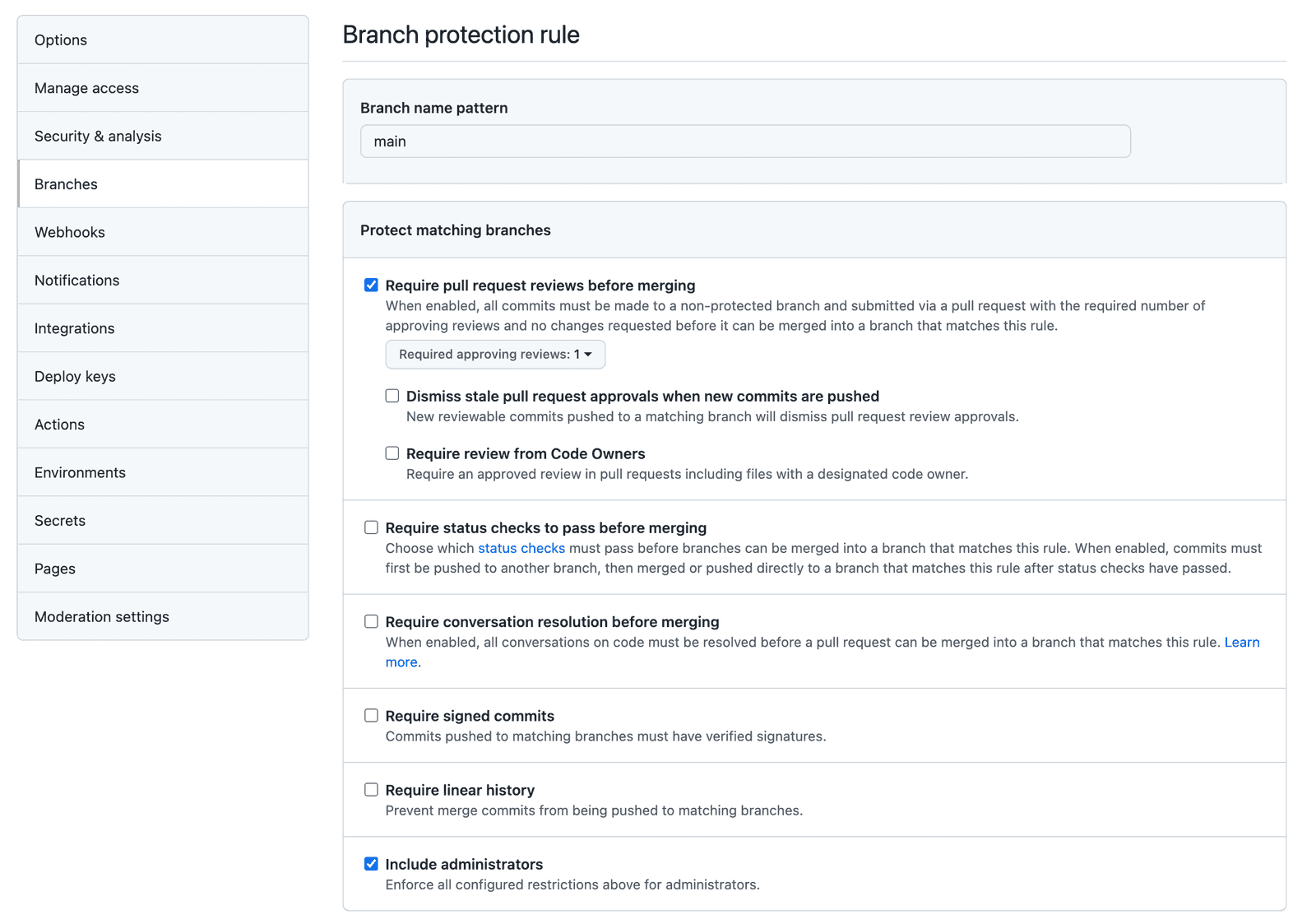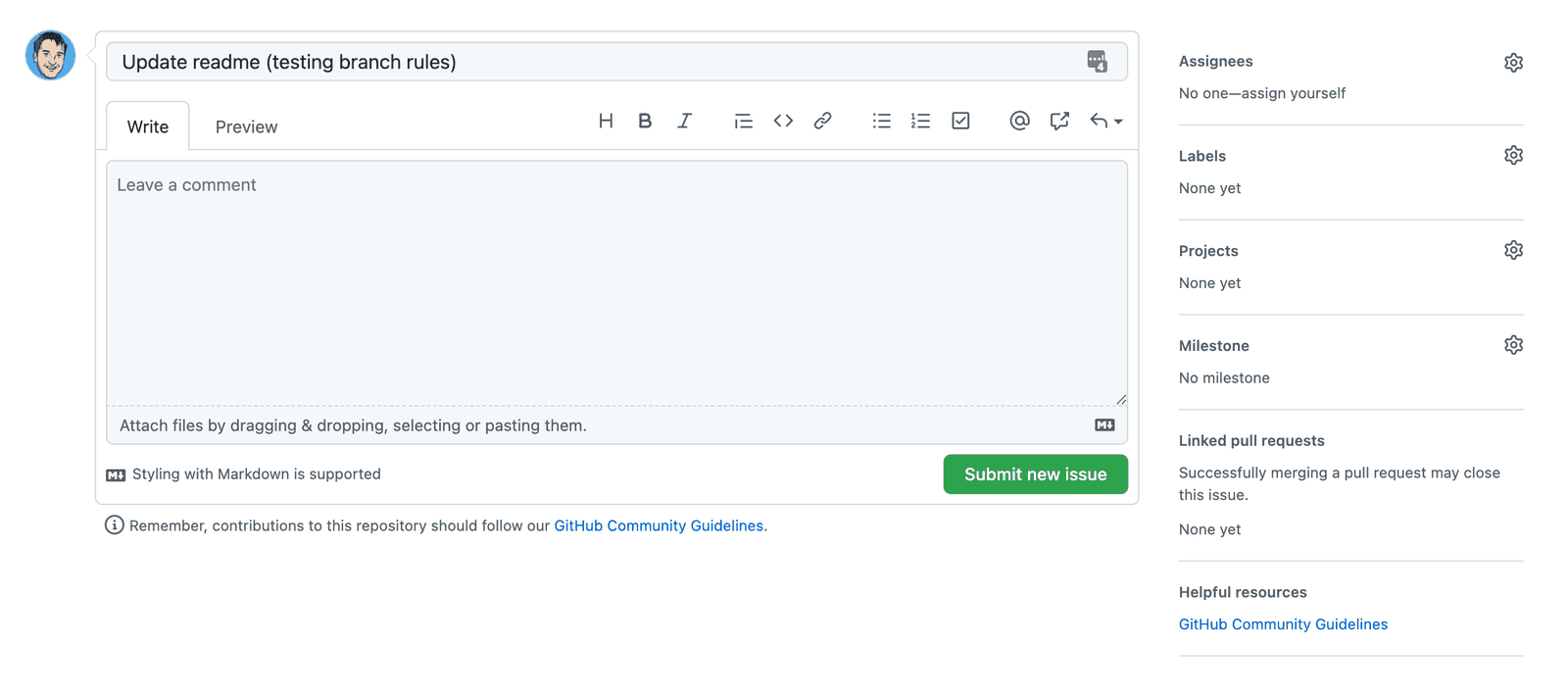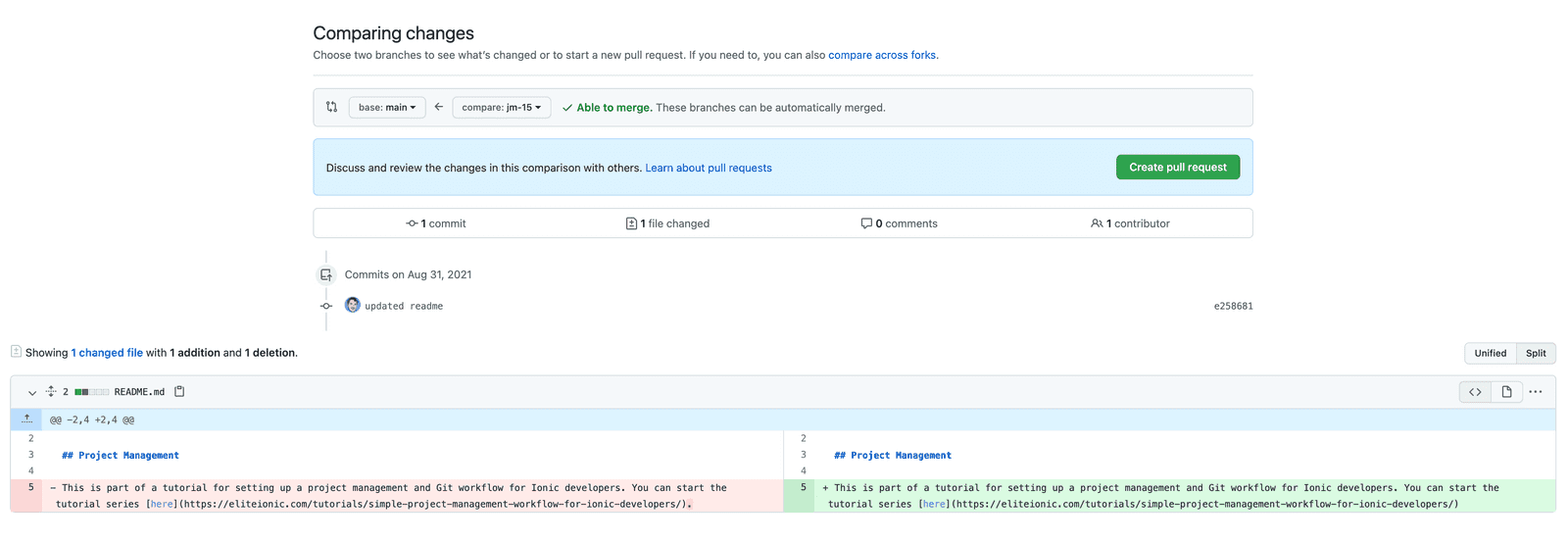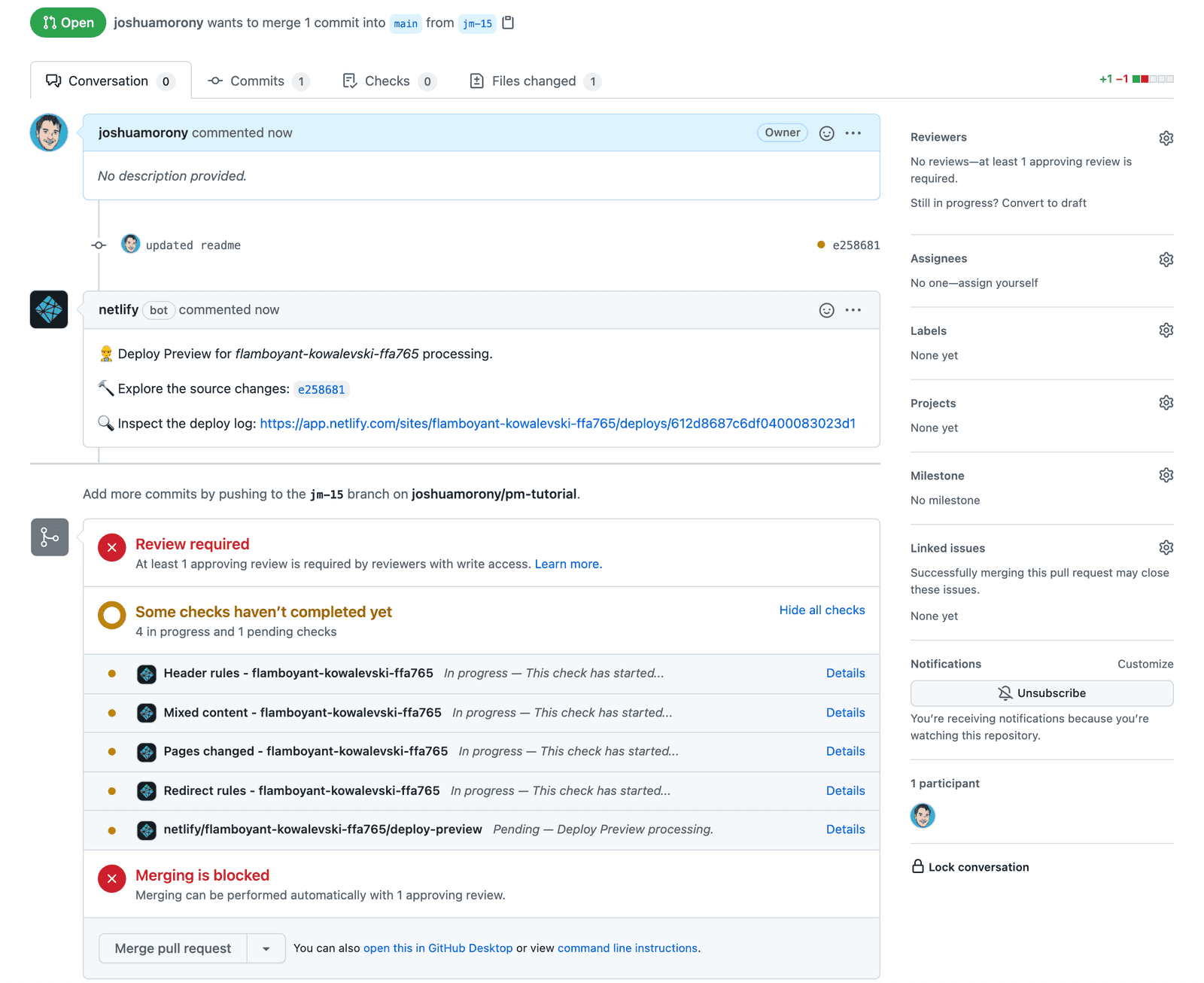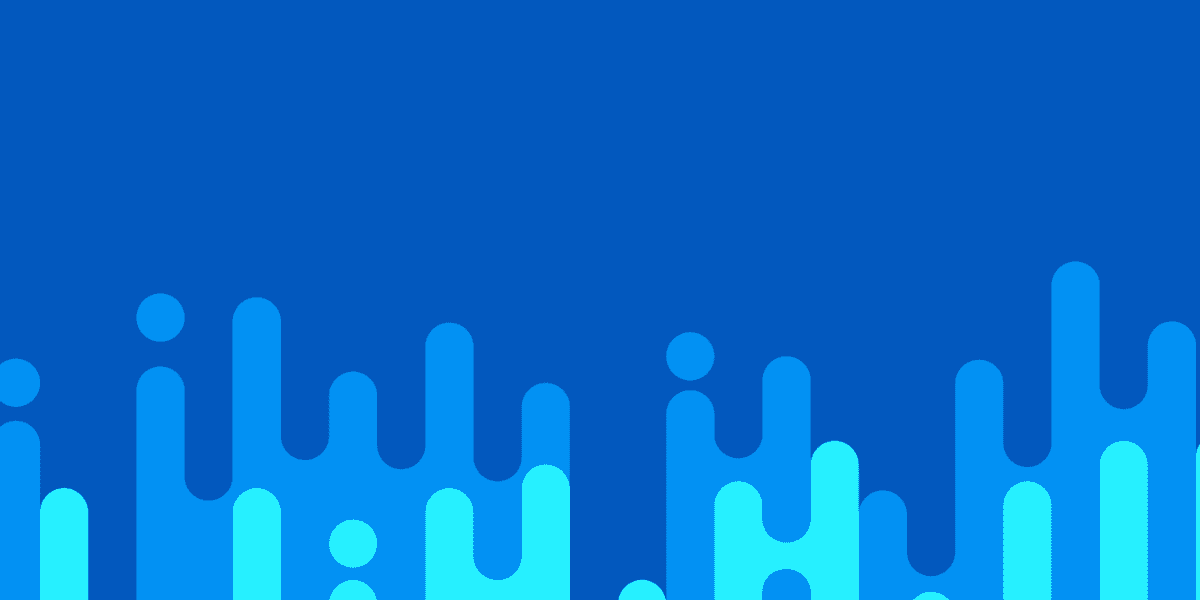

Requiring Pull Requests and Reviews in Your Git Workflow
This is part of a series, check out the other parts below:
Earlier in this series we covered how to use branch-per-issue or task branching to isolate work into short lived feature branches in Git that are then merged back into the main branch. I would recommend reading that tutorial for more information on the philosophy of this process, but the basic idea is this:
- An issue is created for each bit of work to be performed (these are generally small units of work)
- A new branch is created for the issue
- Work is performed/completed in that branch
- That branch is then merged back into the
mainbranch once work is complete (or perhaps anintegrationbranch if you prefer)
One thing that has been lacking from anything we have covered so far is governance features. We have been operating under the assumption that anybody who is working on our repository will have full access to everything and will act according to the rules/processes we have set forth. In practice, not everyone is always going to follow these rules (especially in larger teams).
With the set up we have now, there is nothing stopping ourselves or one of our developers from just pulling down the main branch and pushing straight back to it. As silly as it might sound, you might even want to set up governance features if it is just you and only you working on the repository. This won't actually add any extra protection in this case because you will be able to bypass restrictions with administrator privileges, but it will help you develop good Git/Github workflow hygiene. Setting up and following governance features for yourself can help improve and enforce your own software development process, and it will also help a great deal if you ever do need to transition to a more team oriented environment.
We are now going to start exploring how to add governance features to more strictly control what can and can not be done in our repositories, starting with: pull requests.
Outline
Source codeWhat is a pull request?
If you've been using Git for any substantial amount of time then you have probably at least heard of pull requests. However, pull requests are not necessarily an integral part of everybody's Git workflow. You could use Git/GitHub for years and never once have to create/merge a pull request.
A pull request isn't really anything special. If I have been working on a branch in the repository, and I push that back up to the remote branch on GitHub (or wherever), a pull request is basically a formal method to say:
"Hey, I've got some changes over in this branch I want to merge into the main branch"
Creating a pull request will allow you to review the changes that will be included and make comments about the pull request for the person(s) who will be reviewing that pull request.
This then creates a more formal environment where the changes can be reviewed/discussed, and if necessary you (or others) can push further changes to that branch which will also be included in the pull request.
A pull request can then be merged into the main branch either directly through Github (just by clicking a button), or by checking out the pull request locally and merging it using the command line (this will be required if there are merge conflicts that need to be resolved).
NOTE: We are talking about a shared repository model in this tutorial where multiple contributors all have push access to the same shared repository. Pull requests are also heavily used in open source software where you might typically fork a repository you don't have push access to, make some changes in your own fork, and then create a pull request to request changes from your fork be included in the original repository.
Why do we want to use pull requests?
As I mentioned at the beginning, there is nothing stopping any contributor in our repository from just pulling down the main branch and pushing right back to it. This violates the task branching model we are trying to follow, and we just have to hope that people follow the rules. Even if people do make a good faith effort to follow the rules in general, there will almost certainly be times where these rules are violated.
Although this will be our main motivation for enforcing that pull requests are used, using pull requests and reviews is also just a good idea from a collaboration and code review perspective.
Enforcing pull requests
Making a pull request required for merging into the main branch (or any branch) is quite easy with Github. Let's do it now.
- Go to
Settings > Branches - Click
Add ruleonBranch protection rules - Add
mainas theBranch name pattern
Now you can set whatever rules you want. We are going to add the following rules:
Require pull request reviews before merging
- Required approving reviews: 1Include AdministratorsOnce you have enabled the rules you need, you just need to click Create.
NOTE: If you are the only person working on this repository you should not check the Include Administrators option. You can not review your own pull requests, so you will need the ability to bypass the review requirement. Unfortunately, this will also allow you to push directly to the main branch so it defeats the purpose of doing this in the first place. As I mentioned, I still think it is a good idea to set up and follow this process as if it were required, but just know that your admin privileges remove the protections we are putting in place.
An example of the workflow with pull requests
Let's see what our workflow looks like now. One of our main goals here was to stop people from pushing changes directly to the main branch. Let's see what happens if we accidentally worked on the main branch and tries to push it:
git checkout mainMake a change
git add .git commit -m "pushing straight to main"git push
remote: error: GH006: Protected branch update failed for refs/heads/main.
remote: error: At least 1 approving review is required by reviewers with write access.
To github.com:joshuamorony/pm-tutorial.git
! [remote rejected] main -> main (protected branch hook declined)
error: failed to push some refs to 'github.com:joshuamorony/pm-tutorial.git'NOTE: If you have not set the Include Administrators option mentioned above the push to main will work.
Perfect, our push was rejected. Realising our error we might now want to move our commits onto a new branch. First, we will create an issue for the branch we are creating:
NOTE: Creating an issue isn't actually enforced.
Then we will create a new branch that references that issue (using the branch name format we discussed in the first tutorial in this series):
git checkout -b jm-15BONUS TIP: Moving work committed onto the main branch to a feature branch
Since this branch was just created from our local main branch it will include the changes that we committed to the main branch. This allows us to carry our work over to this new branch. However, if this branch already existed then this would not work. If we already had a branch called jm-15, and we wanted to move commits from main to our feature branch, then what we could do instead is on the main branch run:
git logTo view the most recent commits. Make a note of the hash of each commit that you want to move over to the existing branch, e.g:
commit e2586817c9544734899ab41cd92fb2bc99fc3b4cNOTE: Type :q to exit the editor
Then you can change back to your existing feature branch:
git checkout jm-15and pull those commits into the feature branch using cherry-pick for each commit that you want to keep:
git cherry-pick e2586817c9544734899ab41cd92fb2bc99fc3b4cTo remove the commits from the main branch and get that back into a fresh state from the origin, you can just run:
git checkout maingit reset --hard origin/mainThis will remove any staged commits and destroy your local work. If you switch between main and jm-15 now, you should see that main does not contain any changes and jm-15 does, which is what we should have done initially.
Creating and merging a pull request
Ok, we have our new work in its own branch now, which we were forced to do by the branch protection rules that we created. Now let's see how we actually go about getting our changes merged into main.
First, we will need to push our changes up to the remote repository:
git push --set-upstream origin jm-15NOTE: --set-upstream origin jm-15 is only required if this is the first time you are pushing the branch to the remote repository (i.e. the branch does not exist in the remote repository yet)
If you go to Github now you will see a notice like this:
You can just click Compare & pull request here but that notice won't be displayed forever. You can also create a pull request by going to the Pull requests tab and then clicking New pull request.
You will want to set the base to main (or whatever your main branch is called) and the compare to jm-15 (or whatever the branch you are merging is called). You will then be able to review the changes:
Once you are satisfied, click Create pull request. You will then be given the chance to add a comment, and then you can click Create pull request again to actually create the pull request. Then you will see a rather intimidating screen like this:
The status checks aren't actually of any concern to us here as we haven't enabled status checks in our branch protection rules (we will likely cover that in another tutorial). What is blocking us at the moment though is the need for a review:
Review required
At least 1 approving review is required by reviewers with write access.To review a pull request you will need someone (who is not the person who created the pull request) to:
- Open the pull request and click on the
Files changedtab - Click
Review changes - Leave a comment, check
Approve, and thenSubmit review - Back on the main pull request page, click
Merge pull request
NOTE: You can not not approve your own pull requests, so if you are working on the repository by yourself you will need to bypass the review restrictions by just clicking Merge pull request without submitting a review. The Include administrators option under the branch protection rules must be disabled in order to allow this.
And we are done!
Summary
We all make mistakes, and wherever possible we shouldn't rely on people manually following processes and following the rules. If mistakes from developers end up negatively affecting our codebase or product, then we should see it as a failure of our processes not of that developer. If we can use tools to help enforce the software development process we want to create, and protect/guide our developers in the process, then we should absolutely do that. It creates a much less stressful work environment for all stakeholders if you know there are safeguards in place.